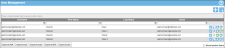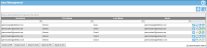Deactivating a User
If an IntelliTrack user no longer uses the application, you are able to deactivate the user. When a user is deactivated, this user is no longer considered a valid system user and he/she cannot log into IntelliTrack to operate the software.
How to Deactivate a User
An IntelliTrack user may be deactivated from the User Management page.
- To reach the Add User form or Edit User form, go to the User Management page by clicking Security > User Management.
- Click the Deactivate icon
 to the right of the user whom you want to deactivate.
to the right of the user whom you want to deactivate. - A prompt appears: Deactivate user?. Select OK to close the prompt and delete the user.
- You are returned to the User Management page. The user is removed from the list of users.
- Mark the Show Inactive Users checkbox found underneath the list of users to display the inactive users.
- The user is displayed; the Active icon is found to the right of the user.
Viewing Inactive Users
To view inactive users, mark the Show Inactive Users checkbox at the User Management page.